Interact with the eclipse
Here is a step-by-step guide for interacting with the eclipse using the free virtual globes software Celestia:
1) Open Celestia.
2) Under the Navigation menu, select Eclipse Finder. The Eclipse Finder dialog box will open.
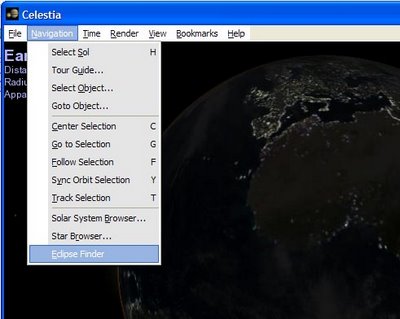
3) When the window opens, click Compute. All the defaults already should be set properly to view a solar eclipse. If not, copy the settings from the screenshot.
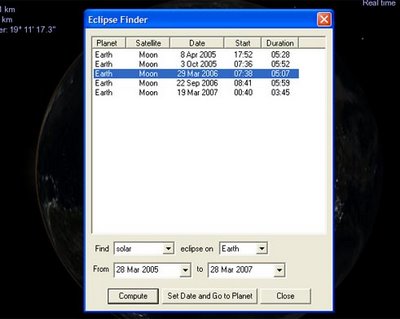
4) To select the 29 March 2006 eclipse, move your cursor and click on the line: Earth Moon 29 March 2006 07:38 05:07. The eclipse will be highlighted in blue. Once selected, press the button Set Date and Go to Planet. Alternatively, you can just double click on the eclipse selection.
5) Click the Close button on the dialog box.
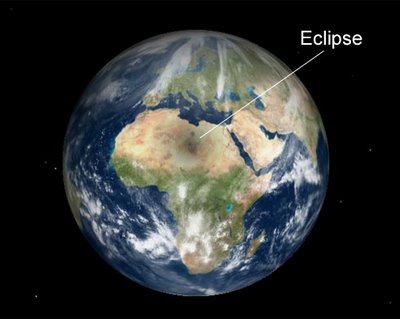
The dark spot in the central Sahara is the eclipse. If you press the letter key "L", it speeds time by an order of magnitude (10X). Press "L" twice--100x faster than real time--and the shadow will track across the planet. Visit Celestia's Time menu for more options. For instance, you can reverse time using the letter key "J".
Use your mouse buttons to navigate and watch the eclipse from other angles.
1) Open Celestia.
2) Under the Navigation menu, select Eclipse Finder. The Eclipse Finder dialog box will open.
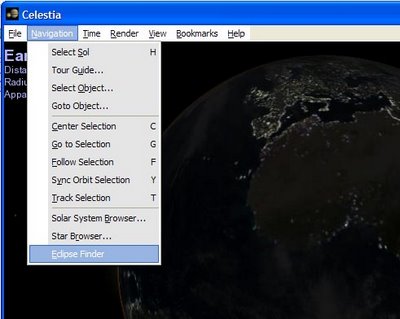
3) When the window opens, click Compute. All the defaults already should be set properly to view a solar eclipse. If not, copy the settings from the screenshot.
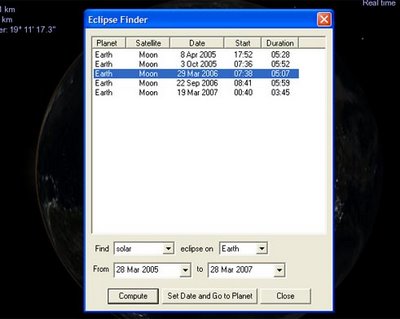
4) To select the 29 March 2006 eclipse, move your cursor and click on the line: Earth Moon 29 March 2006 07:38 05:07. The eclipse will be highlighted in blue. Once selected, press the button Set Date and Go to Planet. Alternatively, you can just double click on the eclipse selection.
5) Click the Close button on the dialog box.
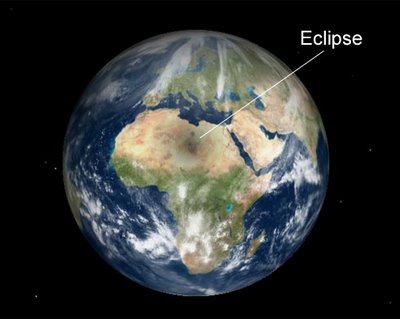
The dark spot in the central Sahara is the eclipse. If you press the letter key "L", it speeds time by an order of magnitude (10X). Press "L" twice--100x faster than real time--and the shadow will track across the planet. Visit Celestia's Time menu for more options. For instance, you can reverse time using the letter key "J".
Use your mouse buttons to navigate and watch the eclipse from other angles.

